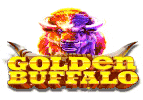Learn about changes to Google Calendar appointment slots - Google Calendar Help
You can no longer create new appointment slots. Effective August 7, 2024, if you still have active appointment slots: You get a message on your current slots to let you know they’re no longer book
You can no longer create new appointment slots. Effective August 7, 2024, if you still have active appointment slots:
- You get a message on your current slots to let you know they’re no longer bookable.
- People get an error message when they try to book appointments in slots on your calendar.
- Any current appointments booked through appointment slots remain unchanged.
To let others schedule new appointments on your calendar, switch to appointment schedules.
Appointment schedules are a feature-rich appointment booking system that offer a smoother booking experience and more powerful features than appointment slots.
- If you use Google Calendar with a personal account, you can create a single booking page to let others schedule appointments on your calendar.
- If you have an eligible Google Workspace or Google One subscription, you can use premium features like automatic email reminders, customizable appointment availability, and paid appointments. Learn more about premium features for appointment schedules.
Create your appointment schedule
For some Google Workspace subscriptions:
- If you have Google Workspace Business Starter: You can create a single booking page to let others schedule appointments on your calendar. You can’t create more than one booking page with your subscription.
- If you have Google Workspace Essentials, Frontline, or an older Google Workspace subscription that’s no longer offered: You can’t create appointment schedules.
To find out which subscription you have, reach out to your administrator.
Compare appointment schedules to appointment slots
-
Check other calendars for availability: By default, appointment schedules check your primary and secondary calendars for any conflicts. To turn this feature off when you create or edit an appointment schedule, deselect the checkbox next to “Check calendars for availability.”
-
Set up recurring schedules: With appointment schedules, you can set up a one-time or recurring appointment schedule.
-
Check visibility: Other users with access to your calendar will know when you have appointment schedules booked. They won’t find unbooked appointment schedules.
-
Tip: For publicly shared calendars, to make it easier for others with access to your calendar to find the link to your booking page, add a time block on your calendar for your appointment schedule:
-
Set the availability status to “Free” so that it doesn’t create conflicts with your actual availability.
-
In the description, include the link to the appointment schedule booking page.
-
Add co-hosts:
-
You can also add Google Groups directly.
-
Co-hosts’ calendars aren’t automatically checked for availability. For their availability to be considered, select your co-host’s calendar in the “Check calendars for availability” section. However, you need to be subscribed to their calendar.
-
Co-hosts receive an invite to the booked appointment but won’t find the full schedule of non-booked appointments on their calendar. To give other users access to an appointment schedule, use a secondary or team calendar.
-
Book conference rooms:
-
You can’t reserve a conference or meeting room on an appointment schedule, but you can add the room to the booked appointment.
-
When you set up your appointment schedule, guests with permissions to invite others can update the event to invite other guests or book rooms.
-
Check other calendars for availability: By default, appointment schedules check your primary and secondary calendars for any conflicts. To turn this feature off when you create or edit an appointment schedule, deselect the checkbox next to “Check calendars for availability.”
-
Set up recurring schedules: With appointment schedules, you can set up a one-time or recurring appointment schedule.
-
Check visibility: Other users with access to your calendar will know when you have appointment schedules booked. They won’t find unbooked appointment schedules.
-
Tip: For publicly shared calendars, to make it easier for others with access to your calendar to find the link to your booking page, add a time block on your calendar for your appointment schedule:
-
Set the availability status to “Free” so that it doesn’t create conflicts with your actual availability.
-
In the description, include the link to the appointment schedule booking page.
-
Add co-hosts:
-
You can also add Google Groups directly.
-
Co-hosts’ calendars aren’t automatically checked for availability. For their availability to be considered, select your co-host’s calendar in the “Check calendars for availability” section. However, you need to be subscribed to their calendar.
-
Co-hosts receive an invite to the booked appointment but won’t find the full schedule of non-booked appointments on their calendar. To give other users access to an appointment schedule, use a secondary or team calendar.
-
Book conference rooms:
-
You can’t reserve a conference or meeting room on an appointment schedule, but you can add the room to the booked appointment.
-
When you set up your appointment schedule, guests with permissions to invite others can update the event to invite other guests or book rooms.
Try these next steps:
LuckyLand Slots Review and Promotions. PLAY NOW and spin your way to big wins!
This site only collects related articles. Viewing the original, please copy and open the following link:Learn about changes to Google Calendar appointment slots - Google Calendar Help